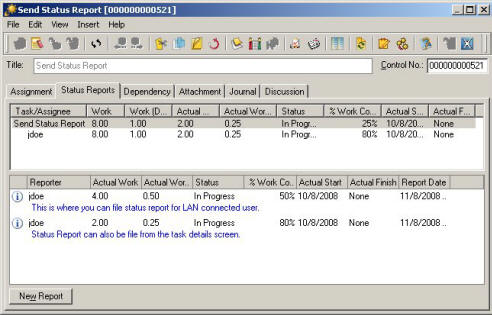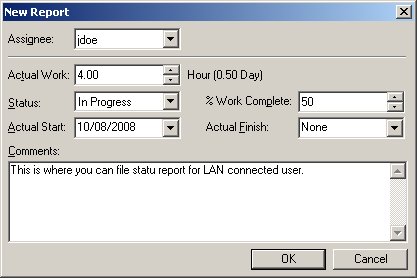
From Microsoft Outlook, highlight the task and click the Detail icon on the EasyTaskLink toolbar. The Task detail screen for the selected task will appear. Select the Status Reports Tab and press the New Report button at the bottom right of the screen. A new screen appears which allows you to enter status information. You will only be able to use this screen to file status reports on tasks which are assigned to you.
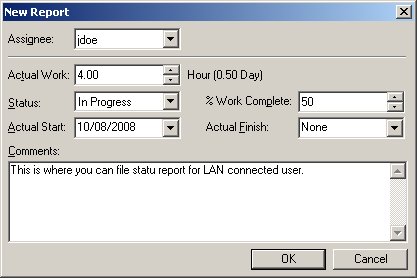
This screen allows the team member to enter the following task information.
Actual Work – The actual number of hours spent on the task to date.
Status – The current status for the task. This is a drop down menu including: Not started, In Progress, Completed, Waiting on Someone, Deferred.
% Work Complete – The total current % Complete for this task.
Actual Start – The actual date this assignee started their assignment on the task.
Actual Finish - The date this assignee finished their assignment.
Comments – A description of what is going on with this task.
This information automatically updates the database. Update task information in Outlook by clicking the Advanced button on the EasyTaskLink toolbar and selecting Sync with EasyTaskLink. Microsoft Project is updated automatically when the project plan is opened. The Status Report Tab keeps a log of all the status reports which have been filed for this task. This can be an invaluable tool when trying to answer questions regarding the task.